Technical email headers
What is a technical header
Technical headers (also known as RFC headers) are a set of service information that includes the sender and recipient addresses, the email’s delivery route, the subject, encoding details, as well as information from antivirus systems and anti-spam filters. Some of these headers are mandatory and are embedded in the email by default, while others need to be added manually.
Why understand email headers
First, understanding how service headers work is essential for any digital marketer. Proper management of technical headers is one of the key factors ensuring that your message does not end up in the "Spam" folder. These headers contain digital signatures of the sender, which email clients verify to determine whether your email will be delivered to the recipient.
Often, the information in headers helps identify the reasons behind various email delivery issues. We recommend always conducting preliminary test mailings, checking whether the header information is displayed correctly, and analyzing the results of spam filter checks.
Second, basic knowledge of headers can be useful when you receive an email and doubt its authenticity. The parameters contained in the headers can indicate whether an email is phishing or not.
Key technical email headers
- "Received:" — contains information about the path of the email from the mail server to the recipient. It includes details about the sender's and recipient's addresses as well as any intermediate agents (such as mail clients).
- "From" — a header automatically generated by the mail agent. It contains the sender's address. Typically, email clients use this header to distinguish legitimate emails from phishing messages.
- "From:" — similar to the previous header, but instead of being automatically generated, it contains the sender information manually specified by the sender.
- "To:" — the address (or addresses) of the recipient.
- "Cc:" — a header that includes additional recipients listed in the "Carbon Copy" field.
- "Bcc:" — "Blind Carbon Copy." Like the previous header, it sends a copy of the email to the specified recipients. However, the list of these recipients is not visible to others.
- "Date:" — the date the email was sent. This value can be forged using specific mail client settings or may be incorrect due to the sender's device having the wrong time set.
- "Reply-To:" — specifies the address to which replies should be sent.
- "Return-Path:" — the return address for cases where the email cannot be delivered to the recipient.
- "Subject:" — the subject of the email.
- "Message-Id:" — a unique identifier assigned to each email in a mailbox. It typically looks like messageid@example.com, where "messageid" contains a string of characters, and "example.com" is the mail client that assigned this ID. If the ID looks different, there's a high chance the email is phishing.
- "Resent-From:" or "Resent-To:" — headers that may be added when forwarding an email. For example, "Resent-From" contains the original sender's address.
- "DKIM-Signature:" — contains a digital signature that prevents attackers from altering the content of the email. This is one of the most important headers for verifying the authenticity of a message.
- "SPF:" — a header that includes information about the authenticity of the sender’s domain. SPF ensures that the message was sent by the actual organization and not by fraudsters impersonating it.
- "Authentication-Results:" — a header that contains the results of authentication checks for SPF, DKIM, and DMARC.
Some headers have the "X-" prefix before their name. These are extended headers (eXtended headers), which are optional and vary between different mail clients. They can be used to transmit custom metadata or indicate the email's spam rating assigned by spam filters.
- "X-Spam-Status:" — this header contains the status of your email as determined by spam filters. It also includes details about the spam check performed on the message.
- "X-Spam-Score:" — the "spam score." The higher this value, the greater the likelihood that the mail client will classify the email as spam.
How to view technical headers
Technical headers are not displayed in the body of the email. In some modern mail clients, there is a dedicated section for viewing headers
The saved file can be opened in any text editor. The headers will be located at the beginning of the email.
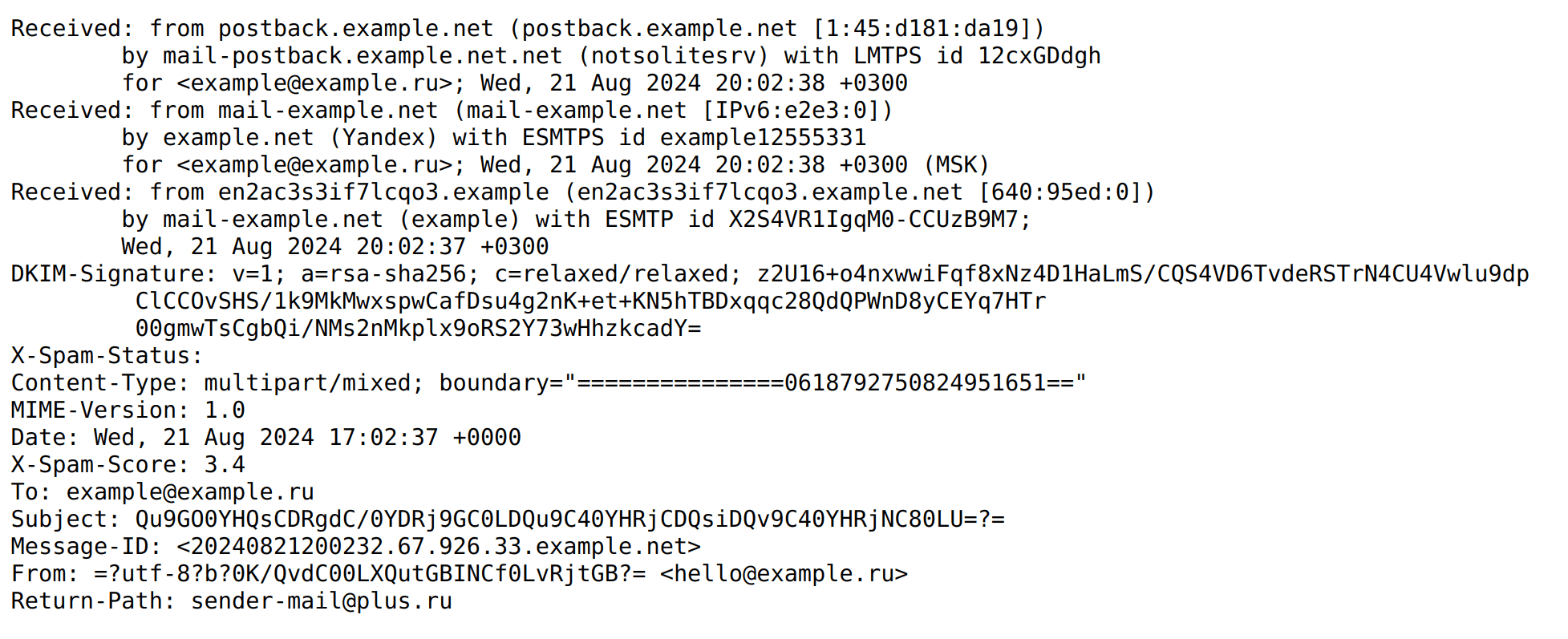
Conclusion
In this article, we explained what email headers are, why they are important, and how you can view them. Be sure to analyze the headers of your emails. The contents of the headers may help you understand the reasons behind delivery issues with your email campaigns.




