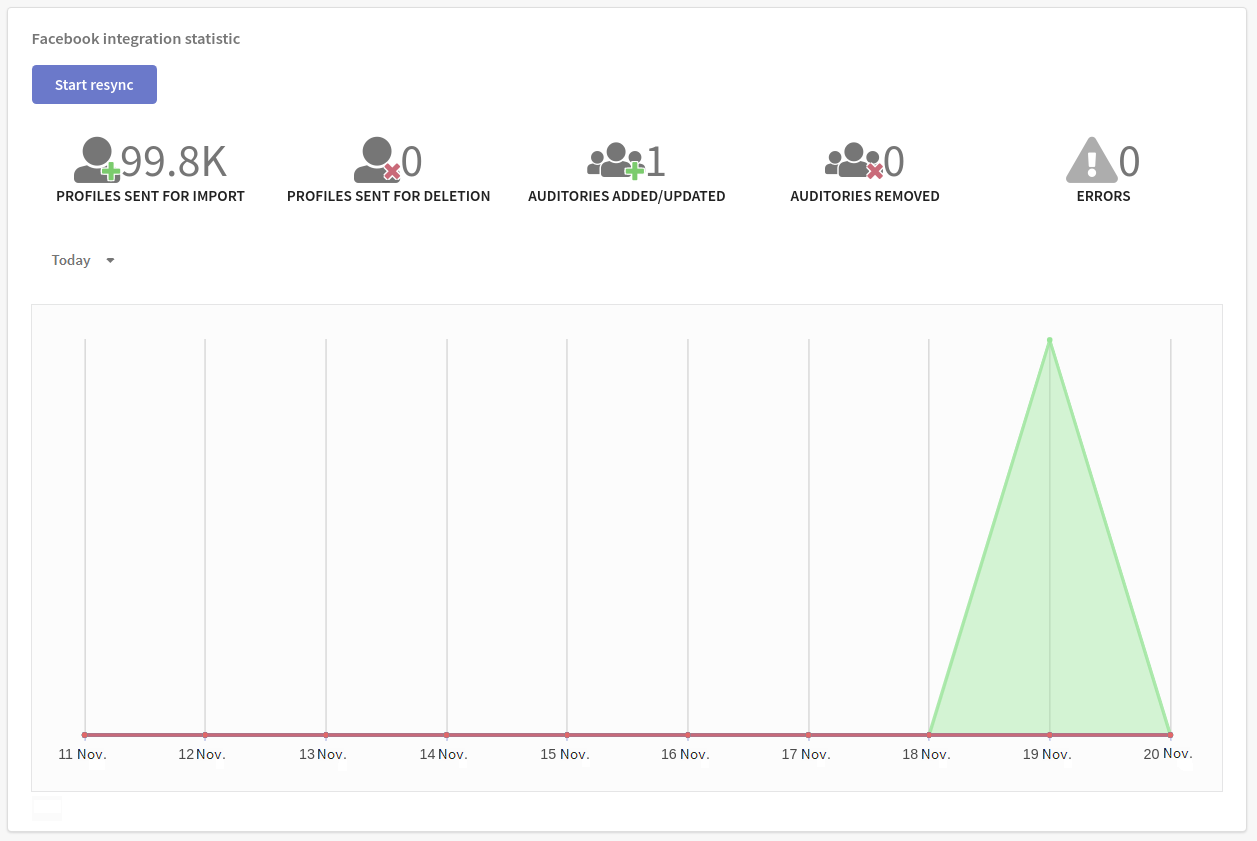How to synchronize the platform with Facebook Ads
Integration with Facebook Ads
Manager allows you to synchronize data from Altcraft Marketing static segments with custom audiences on Facebook. To do this, you need to create a separate static segment for each Facebook custom audience in the Altcraft platform.
How to Set Up Integration
Step 1. Set up connection
Step 2. Add integration
Click «Integrations» in the main menu. Click + Create at the top of the page, and then select the integration type — Facebook.
Step 3. General settings
On the «Basic» tab, enter a name and description. Activate the integration by clicking on the toggle switch in the upper right corner:
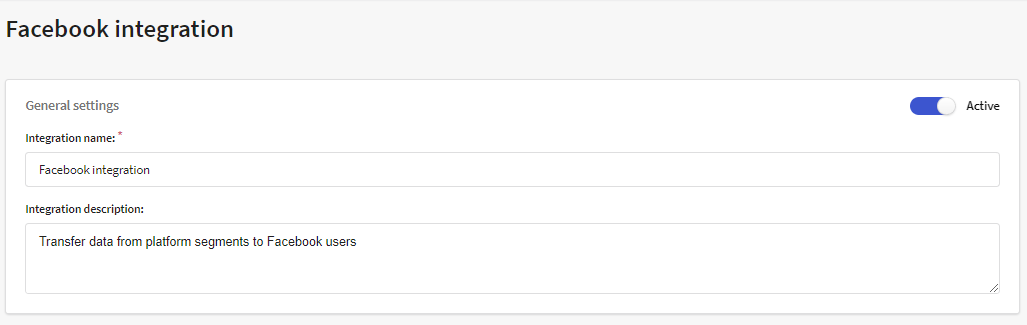
Step 4. Select your target audience
Specify the audience whose data you want to upload to Facebook. To do this, specify the customer base and segments:

Segments can be grouped as follows:
- All segments — the data of all static segments associated with the selected database will be uploaded.
- Segments by groups — the data of segments for which a certain access group is set will be uploaded. Select the necessary groups in the menu on the right.
- Segments by tags — the data of segments for which custom tags are added will be uploaded. Tags can be added in the main settings of the segment. Select necessary tags in the menu on the right.
- Some segments — manually select the necessary segments in the menu on the right.
Step 5. Select connection to Facebook
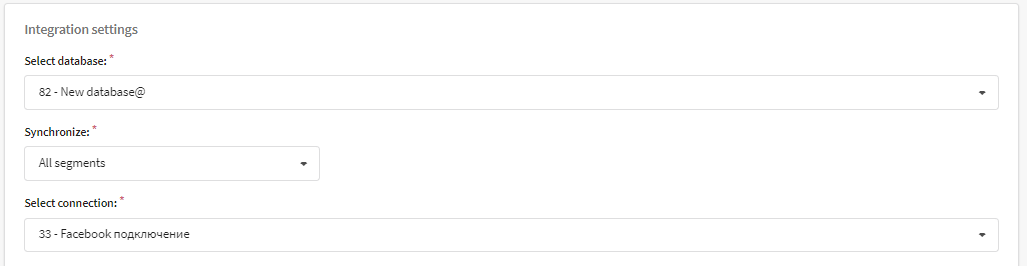
Step 6. Select the data type to search for a client in the database.
The data type for the profile search is the information that the Altcraft Platform provides to Facebook. Facebook will search for a match between this data and the data of its users. As soon as a match is found, this user will get into your audience.
| Data type | Data |
|---|---|
| Contact data | Email and phone numbers (including subscriptions) |
| Geographic data | Country, city |
| Personal data | First name, last name, date of birth, gender |
| External ID | Matching by selected profile field |
By default, profiles are searched by contact data.
To search for a profile, an ID is required. Contact data or external ID act as an identifier. That's why you can't select only geographic data or personal data when searching for a profile. It is necessary to tick either contact data or external identifier.
Sometimes, in Facebook custom audiences, several profiles are created for one subscriber that was imported from the Altcraft static segment. It is caused by the fact that in the Altcraft Platform this profile was subscribed to several resources and each subscription were imported to Facebook separately.
Step 7. Select the source of an external ID
If you specify the search for profiles by an external ID, below you will see a new field in which you need to select the source of an external ID.

An external ID must be created not only in the Altcraft Platform, but also in Facebook.
An external identifier in the Altcraft Platform is a custom field in the profile database. Add this field to the database, and then select it as the source of an external ID.
Facebook External ID is a unique string identifier that you pass to Facebook along with other user data. After that, Facebook finds the user and links this ID to them.
Read more about Facebook External ID here.
Step 8. Track the integration statistics
In this section you can see information about the number of successful operations for the specified time, namely, how many:
- profiles were sent for import
- profiles were sent for deletion
- audiences were added/updated
- audiences were deleted
Using the «Start resynchronization» button you can resend segment data to Facebook: